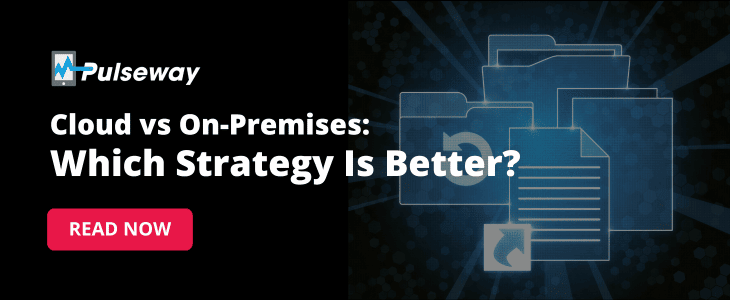
Cloud vs. On-Premises Backup: Which Strategy Is Better?
Friday 31 March, 2023
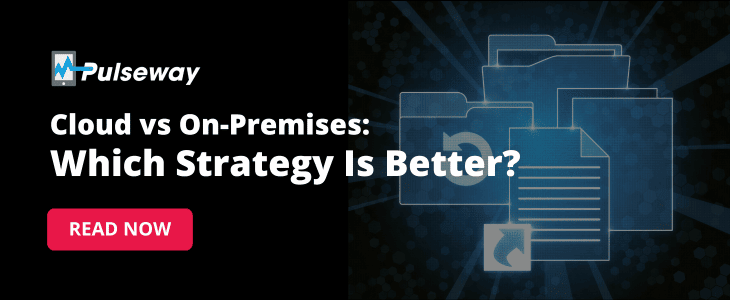
If you're a business or IT leader, you have got to be ready to face data loss incidents. Because here's the deal — any data loss incident, whether caused by a cyberattack, human error or a natural disaster, has the potential to cripple your business.
Not only could your company temporarily lose access to its mission-critical information leading to downtime, but it could also lose this data permanently.
Simply put, a data loss incident could prove to be too disruptive and costly for your business. According to a report by the National Cybersecurity Alliance, roughly 60% of small businesses file for bankruptcy after suffering a data breach.
That's why every organization, including yours, needs a reliable backup strategy that securely backs up your critical data so it's available for quick restoration when needed. Now the question is whether to back up your data in the cloud or on-premises. Let's find the answer.
What is cloud backup?
Cloud backup uses public or private cloud-based servers to store the backups off-site. Typically, companies that use cloud backup use a cloud backup solution so they don't have to manually back up their data.
A cloud backup service usually covers the following:
- Easy and automatic backups for data from all devices and applications in your environment
- Historical view of your data so you can perform point-in-time recoveries
- Multifactor authentication for data privacy and security
- Option to back up incrementally, differentially or compressed files to ease the burden on your networks
- Continuous data protection
- Access to your backups on mobile devices
- Easy retrieval of your backups from anywhere, even via a browser
- Testing of recovery methods and plans
- Reports on backups and activities to keep you informed
A cloud backup service provider may use a public or private cloud to store your data.
A public cloud is managed by third parties and used by multiple tenants. However, your data is virtually separated on these clouds so other tenants can't access it, even though they share the hardware your data is stored in.
A private cloud does not have multiple tenants using the same hardware. Traditionally, this used to be managed by the companies themselves. Now, however, you can rent backup space from third-party providers so your private cloud is off-premises.
Advantages of cloud backup
- Less expensive: You don’t have to purchase hardware or software or hire people to take care of your infrastructure.
- Disaster recovery during local disasters: Cloud backups are isolated and live in a remote location so if a hurricane or a fire were to destroy your on-premises or local backups, you can rely on your cloud backups to enable you to rapidly recover from the disaster by restoring your critical data and helping you get back to business.
- Get access anywhere: You can access your cloud backups from anywhere. All you need is access to the internet.
- Easily scalable: You can scale cloud backup services without buying extra hardware or software. Although, your subscription fee may increase depending on the change in usage.
Disadvantages of cloud backup
- Time-consuming to retrieve data: Downloading your backups may seem slow, particularly if the volume of your data is large or your internet is slow.
- Potential for data loss at the end of contracts: Read the provider’s policy carefully to determine how long the solution provider will keep your data after the end of your contract and to ensure you can indeed retrieve it.
- Data portability while switching providers: Backups will be increasingly managed by specific backup technologies that may not be compatible with each other, which makes data portability difficult. Apart from this, most backup solutions start with a full backup and then only “incrementally” back up the data that has changed. This creates an issue for organizations that need historical data for regulatory or compliance purposes. There may not be an efficient way to export this data, or if there is, it’s usually extremely time-consuming. Hence, companies tend not to switch backup providers unless there is a very good reason.
What is on-premises or local backup?
It's the process of backing up your data from applications and devices to a hard disk drive, flash drive or any local device that's in your site or on-premises. This could even be a dedicated backup appliance.
Backup appliances are purpose-built and optimized to ensure your data is backed up efficiently, protected and kept ready for quick recovery. These appliances are supplied as part of a backup solution that automates your backup and recovery processes and keeps your data safe. They typically include ransomware protection as well since ransomware can identify and target backup jobs. That's why companies prefer a dedicated backup solution over solutions that simply copy data, either manually or automatically, without offering additional protection.
A good backup appliance should also have self-healing capabilities that increase its resilience, regular automated testing to ensure backups are successful and can be restored, and other features that reduce the hassles of managing backups and improve the speed at which you can recover your backed-up data.
Needless to say, local or on-premises backup requires some investment on your part in the physical infrastructure that will store your data and on the staff that will manage it. However, local backups make data portability easier and enable fast recovery during data loss incidents. Moreover, if you choose to use dedicated backup appliances, they tend to be supplied with your subscription to a backup service, which means there is no upfront cost for these appliances.
Advantages of on-premises or local backup
Faster recoveries: It's faster to recover data, especially large volumes of it, from local backups since you don't have to rely on the internet for it. Data portability is potentially easier with local backups as well. Dedicated backup appliances are designed for rapid restore.
Greater control: When backups are stored locally or on-premises, it's easier to track, manage, monitor and test them.
Works without internet access: You can recover your files and data if and when you need it even if you don't have access to the internet.
Rapid business continuity: In the event of a data loss, the business is inevitably disrupted. Having a route to a rapid restoration of the lost data helps minimize that disruption and ensure business continuity.
Disadvantages of on-premises or local backup
Vulnerable to local disasters: A fire or some other natural disaster that destroys your physical infrastructure could also destroy your local backups and your ability to restore data.
Lack of isolation: Hackers can target your local backups while they attack your network to reduce your ability to restore data and increase their odds of getting a ransom. However, if you have a dedicated backup appliance, it will have software that offers extra protection and could help you overcome this disadvantage.
Difficulty of scaling: Scaling your local backup system would require additional and substantial investment in tools, personnel and effort.
Which approach should you adopt?
Both on-premises and cloud backups try to help you restore data and ensure business continuity during a data loss or downtime incident. However, as we just saw, they have different uses.
The best backup strategy is one that makes the most of both. You could perhaps have two backups — on-premises or locally (but not in the same physical location) and one in the cloud.
The upside of adopting a hybrid backup strategy such as this is that it prepares you for nearly all data loss incidents. The on-premises backups help with business continuity. They help you rapidly restore data during data loss incidents. Cloud backup, on the other hand, is essential for enabling disaster recovery — even in the worst of circumstances — by allowing you to access your critical data from anywhere, even if a local disaster destroys your on-premises infrastructure and backups.
Best practices for backing up data
- Do it regularly: So that your backup files are up to date and data loss and downtime are minimal during breaches and data loss incidents.
- Prioritize the data that you need to backup: This will ensure all your critical data is always available for fast recovery.
- Automate: It’s the best way to reduce human errors and save time and energy.
- Test your backups: Backup and recovery methods are prone to failure. Test them periodically to minimize the risk of failure and to ensure fast recovery.
- Continuously improve: A hybrid strategy — employing both on-premises and cloud backups — is solid. However, you must continuously build on that framework to make your backup strategy more resilient and effective.
Cloud vs. on-premises backup
It's World Backup Day on March 31 and there couldn't be a better time to discuss the importance of backups and the best way to protect your company's mission-critical data. Both cloud and on-premises backups, as we discussed, can help you increase your recoverability and minimize downtime and data loss.
The best backup strategy is certainly one that combines both to keep your business safe during cyberattacks, natural disasters and other data loss incidents.
On-premises backup helps reduce downtime by enabling fast recovery during data loss incidents. Cloud backup helps with disaster recovery when an event destroys your local or on-premises backups. It ensures you can recover your mission-critical data from anywhere when needed to keep your business going.
This World Backup Day, we hope you can use these two backup strategies effectively to free your business from the dangers posed by hackers and other data loss threats.
Share this post
Related Posts
Join the Ranks of Satisfied Customers and Experience the Pulseway Difference Today.








