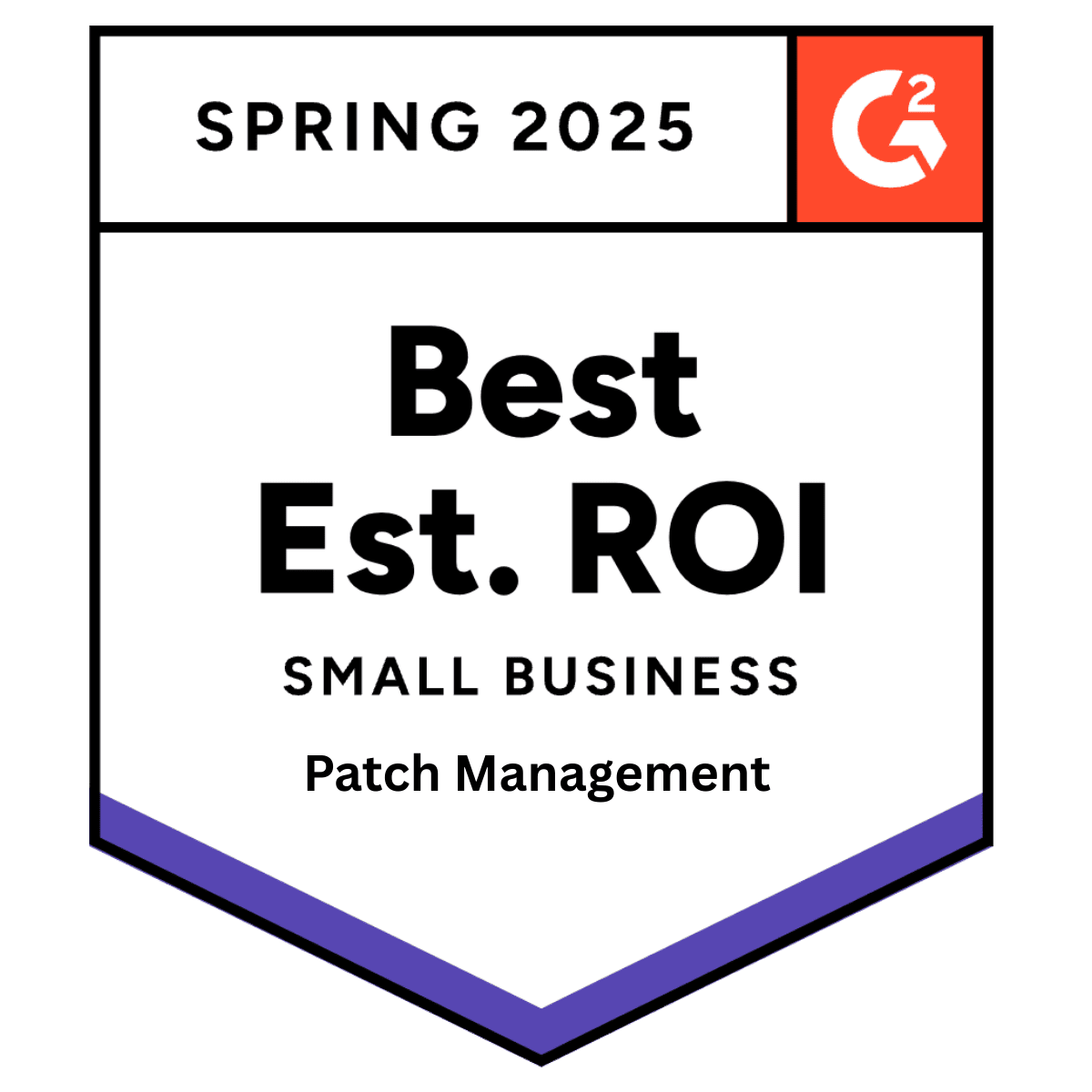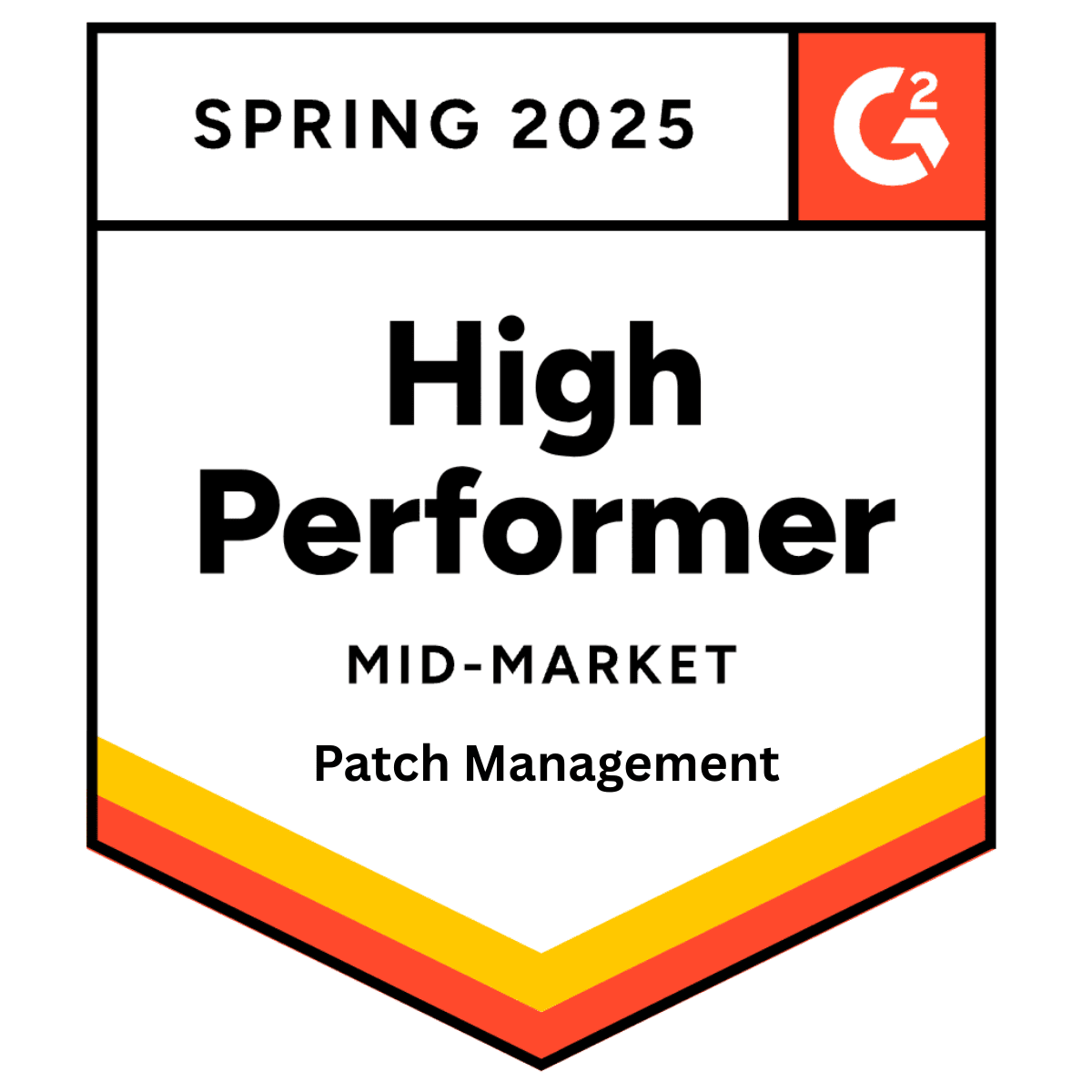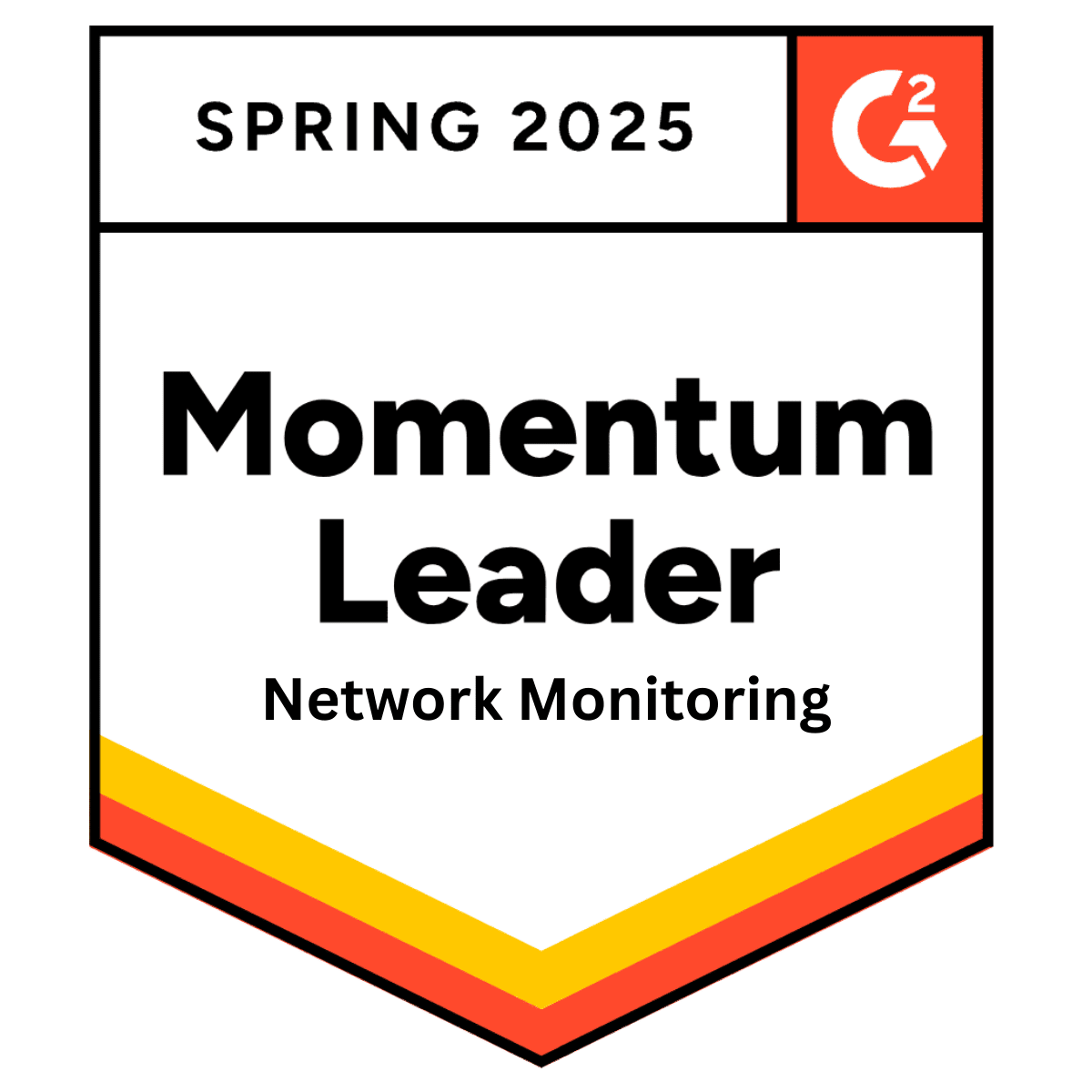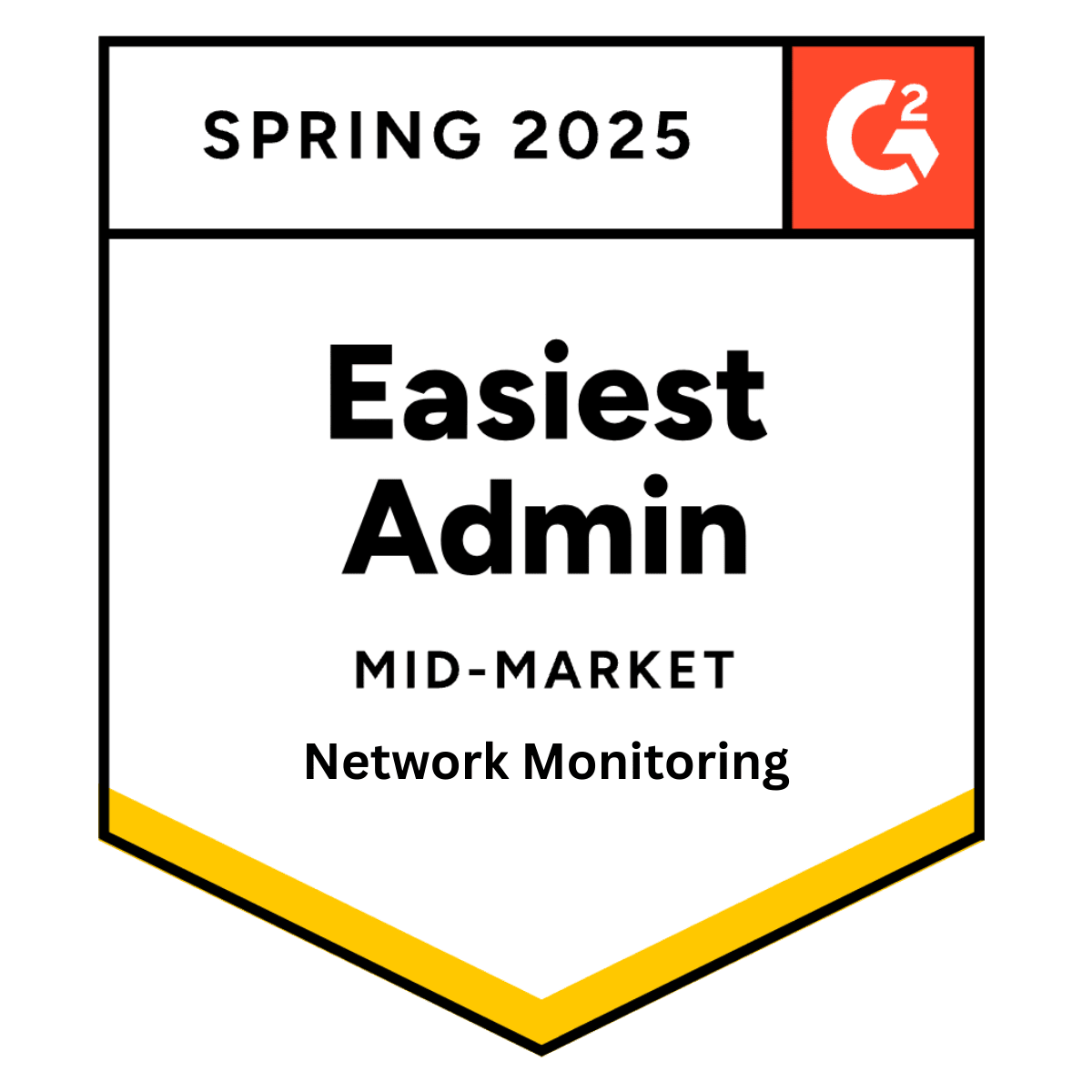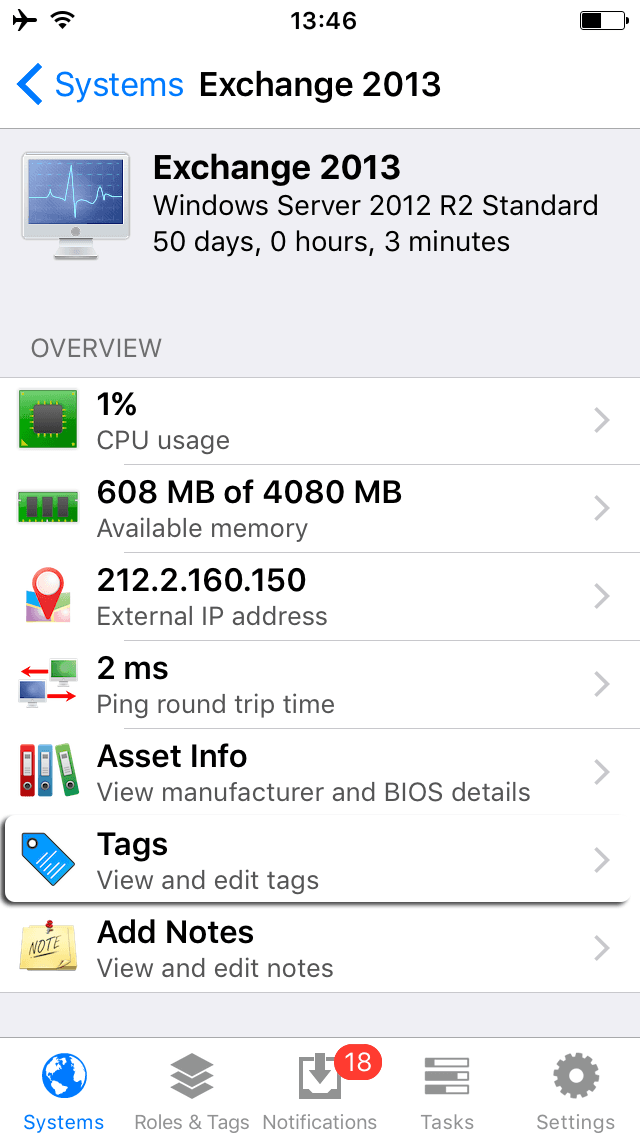
Organize Your IT environment with Scopes, Groups and Tags
Wednesday 24 August, 2016
A system scope is a custom collection of system groups, tags and system types and it's used to logically group systems for easier navigation, reports and automation tasks. The system scope will determine matching systems ensuring that it will automatically add or remove systems as they match or no longer match the filters.
System groups: Place your systems into specific and defined groups to improve your navigation.
Tags: To further sort your IT environment you can add multiple tags to all of your systems from the WebApp or the mobile apps. Tag your systems by location, role, customer name or anything you see fit to help you reach the systems faster.
System types: Represent the platform of the system and it can be one of the following: Windows, Linux, Mac, Cloud API or REST API.
Use case
A common use case is to create tag customer systems with the customer name and with the system's location. For Contoso's systems we've assigned the following tags: contoso, los-angeles and new-york then we've created two scopes that shows Contoso's systems in New York and another scope that shows Contoso's systems in Los Angeles.
Creating tags
Tags can be managed from the webapp or the mobile apps from the system details page under the tags entry. Tap on the plus icon on the toolbar and select from the existing tag list or click on the 'Create a new tag' to add a new tag. Once a tag is created, it also becomes available on the associated accounts.
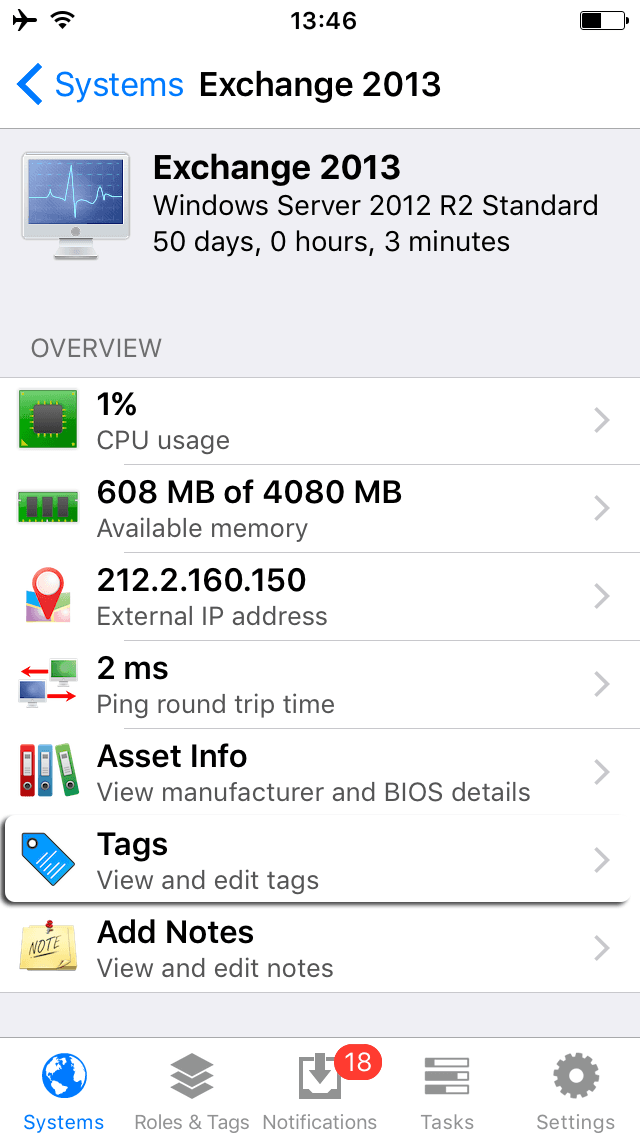


Creating scopes
Login to the WebApp and under the Systems menu click on the Scopes entry. On the page that opens you will see a list of all the available system scopes including the built-in 'All Systems' scope.

Enter a name and optionally a description then select one or more filters: Systems Groups, Tags or System Types. The system groups or system types filter will include the systems that have any of the entries in the filter. The tags filter gives you the option to select if you want to include the systems that have any of the entries or all selected tags.

Share this post
Related Posts
Join the Ranks of Satisfied Customers and Experience the Pulseway Difference Today.