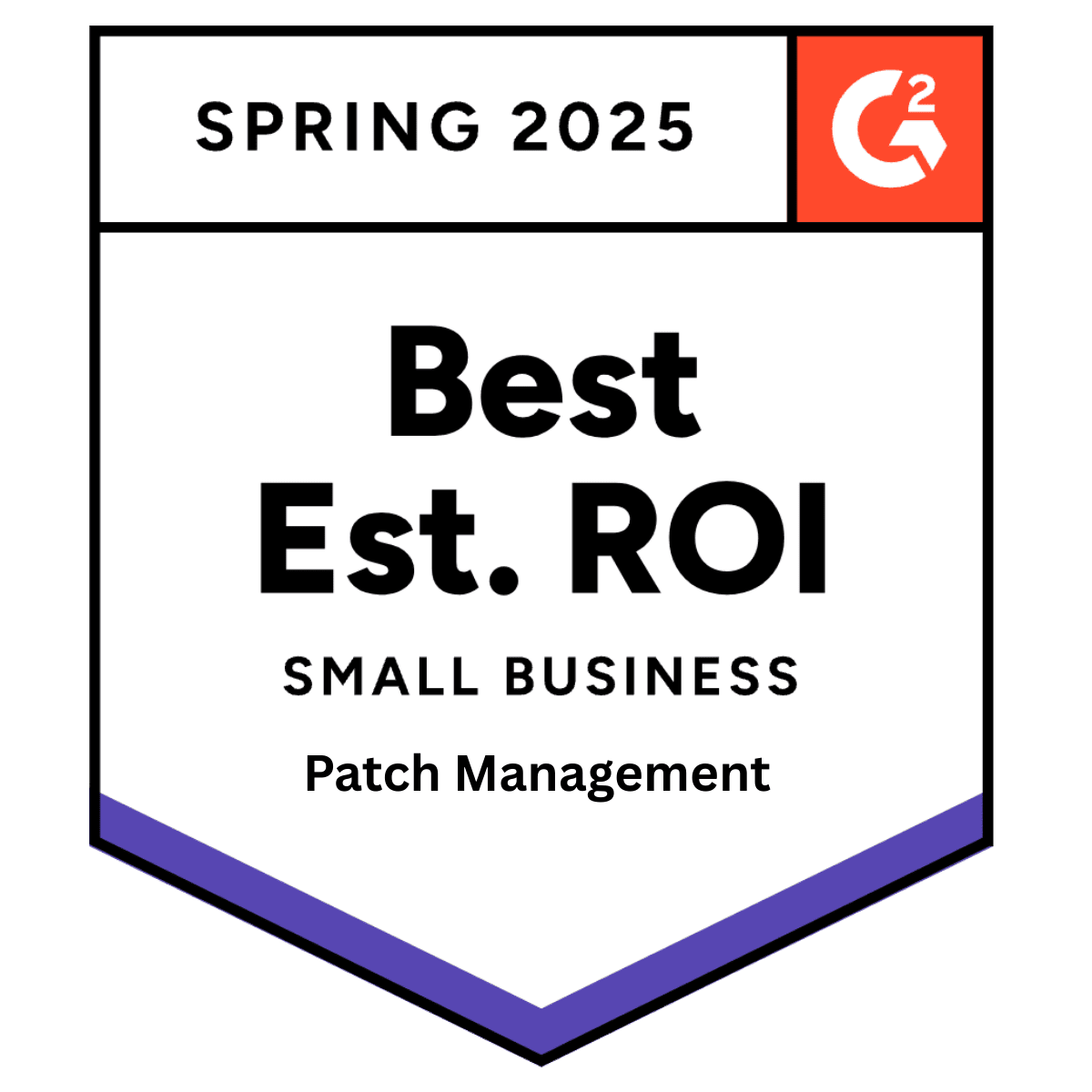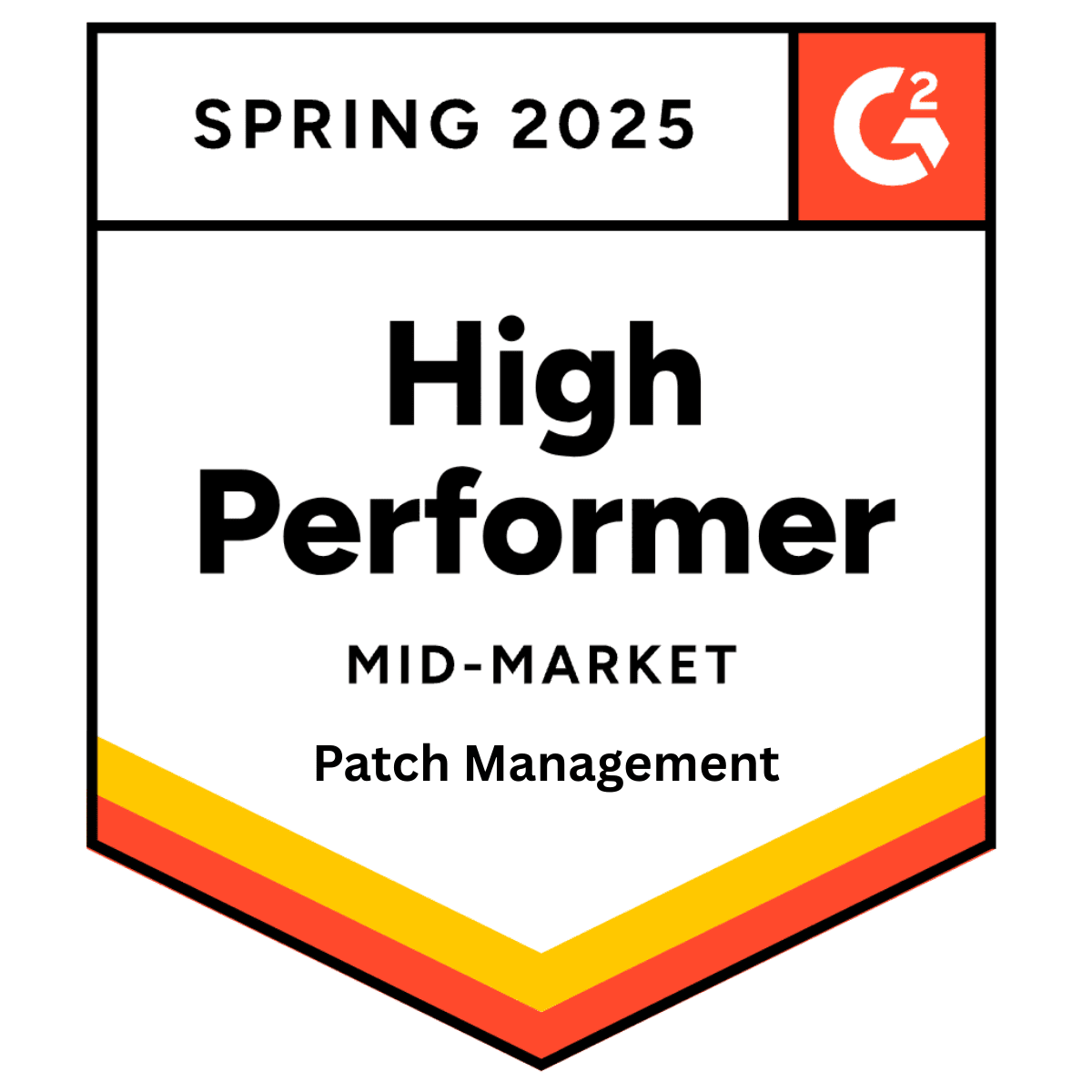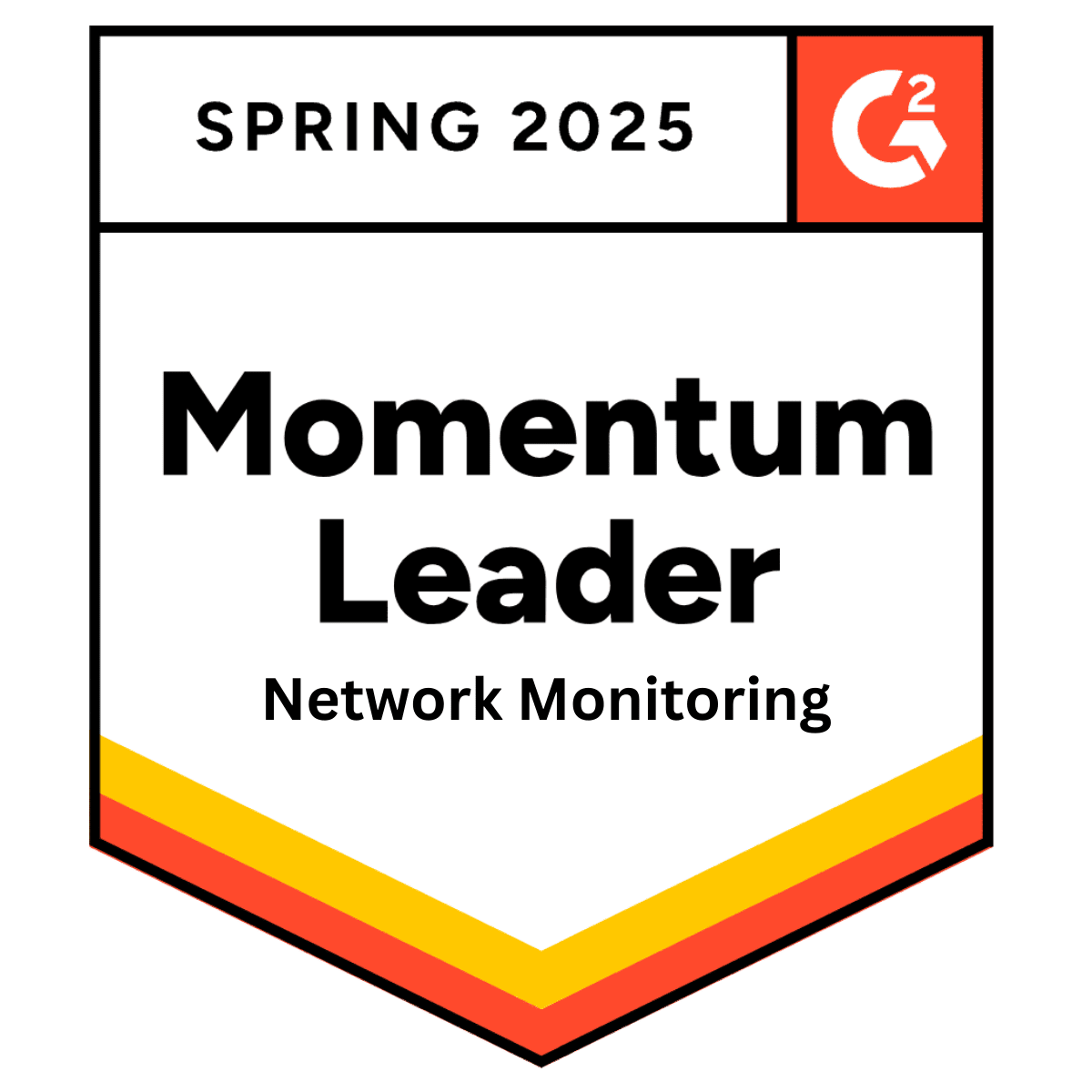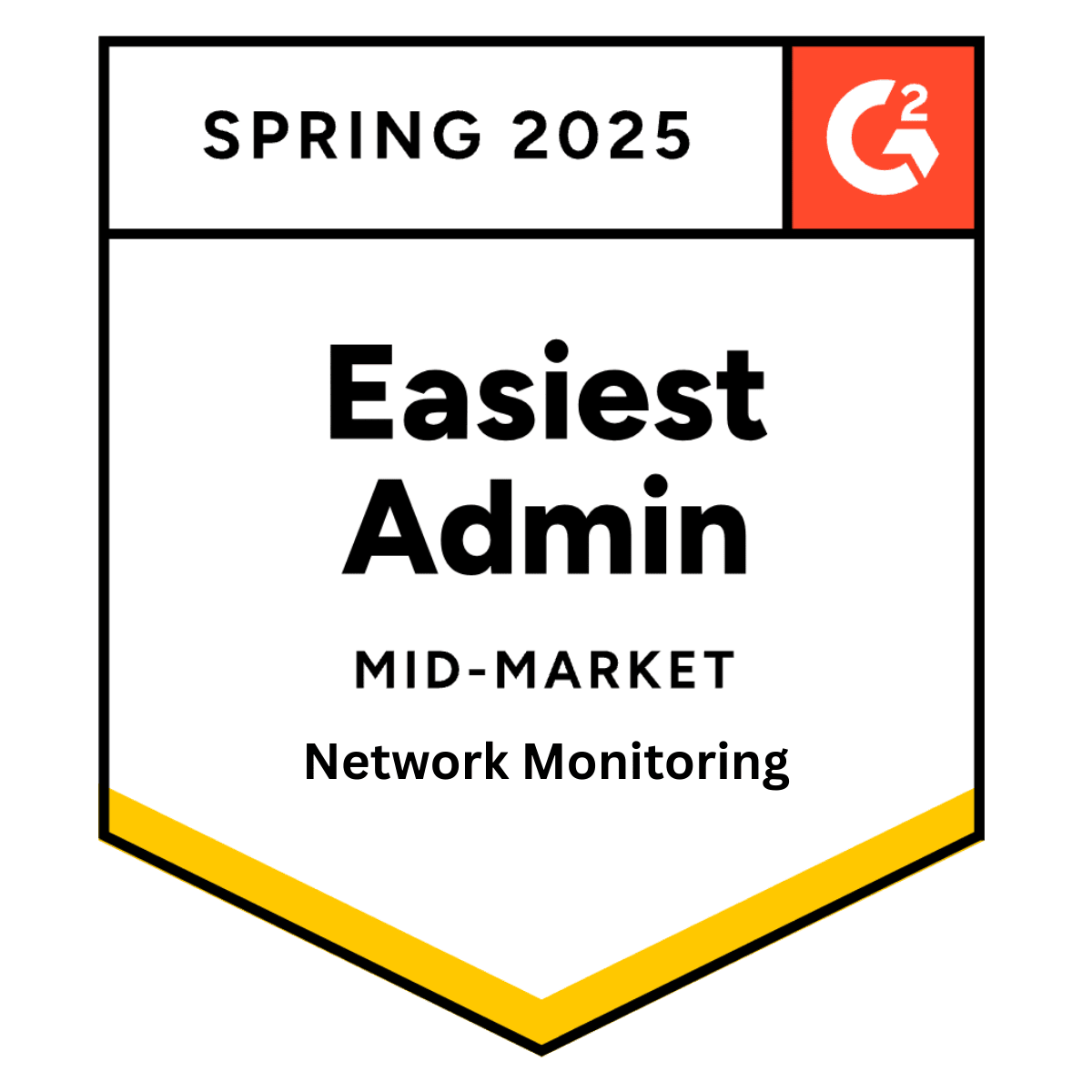Run and Manage Backups from your Phone or Tablet
Tuesday 12 May, 2015
With Pulseway you can now back up your organization's whole Windows IT environment straight from your mobile device.
No one gets excited about backups until one fails and you can't retrieve valuable data or when you can't return to a stable point in recent history on a system. It isn't unusual to hear that a backup didn't finish, that a backup failed, or that a backup didn't start. And you're not aware of the problem until you attempt to restore from one of these failed conditions. By the time you know that a backup has failed, it's too late to fix the problem. You only need a good backup when you need to restore one. Backup software isn't fun to use either; it's often clumsy and complex. Even the best backup applications leave you feeling like that there has to be a better way.
Using the Pulseway app that now contains the StorageCraft® ShadowProtect® (StorageCraft) module, you can check your backup jobs, browse your backup history, run backup jobs, and receive notifications for failed and successful backups. And you can use your mobile device to monitor and manage your entire enterprise's backup strategy.
StorageCraft ShadowProtect Integration

The significance of the StorageCraft module integration might not be immediately apparent because Pulseway has supported Windows Server Backup since its inception. However, most enterprises require a more robust backup and restore strategy than Windows Server Backup can handle. StorageCraft's ShadowProtect is a sector-level backup solution that backs up your entire Windows IT environment. In addition to its reliable backup capabilities, it also offers swift and headache-free disaster recovery. StorageCraft ShadowProtect covers a wide range of Windows Operating Systems including servers, desktops, and virtual systems.
Watch this video to see how the Pulseway app and the StorageCraft module work together to bring you immediate access to your backups and backup status for your entire complement of Windows systems.
Run Backup Jobs from Your Phone
The Pulseway app allows you to securely connect to your systems, check backup status, kill hung processes, and restart backups within seconds. The StorageCraft module enables you to execute full, incremental, or differential backups from your smartphone. Within the StorageCraft module, you can browse all your backup jobs, check on your running backup jobs, see a list of failed backup jobs, and look at your backup history.
The best part of Pulseway's solution is that you can work with your backups as if you were in the office or data center using your mobile phone or tablet. You don't need access to your laptop, a VPN, or your data center. You also don't need access to an RDP application.
You can monitor and manage everything from within the Pulseway app. For example, if you're at the movie theater and you receive a notification that one of your critical systems experienced a backup failure, you only need to step out of the theater, open the Pulseway app, locate the errant system, navigate to the StorageCraft module for that system, and open its Failed Backup Jobs link to find the problem, and restart the backup. Now you can return to the movie without further interruption.
Pulseway also enables you to monitor your applications using the REST API or the Cloud API. Display key runtime parameters, stats and use Web Hooks to interact with the monitored instances in real time. Send notifications when runtime parameters are out of bounds, errors occur or on any other events worth knowing about. Start managing embedded systems, websites, applications, backup scripts and more using any programming or scripting language there is.
At dinner, later that same evening, you decide to check on your backups, you can do so without leaving the table and with a few swipes and taps, you can check the statuses of all your backups jobs. You have peace of mind and don't have to disrupt dinner.
The efficiency of using your mobile device to monitor and manage your backups comes from being able to respond to a failure within seconds of receiving the alert notification that something has gone wrong. You can maintain your SLAs, keep your customers happy, and preserve your sanity by being able to check and manage your backups wherever you are and from any device that you use.
And if you find that one of your systems repeatedly fails its backup for an application or for a particular file system, you can reboot the system, restart an errant process, reconfigure your backup, or simply resubmit the backup job for another try.
Share this post
Related Posts
Join the Ranks of Satisfied Customers and Experience the Pulseway Difference Today.