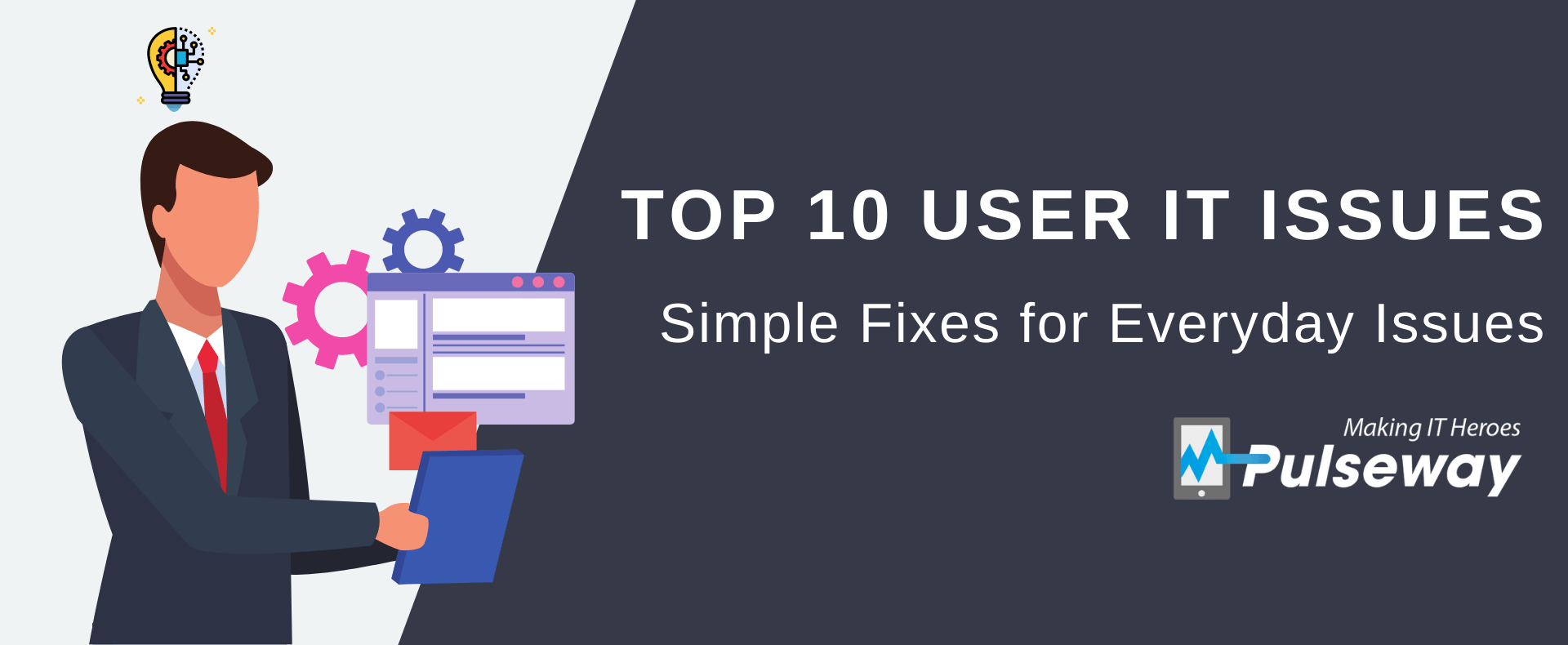
Top 10 User IT Issues: Simple Fixes for Everyday Issues
Wednesday 31 March, 2021
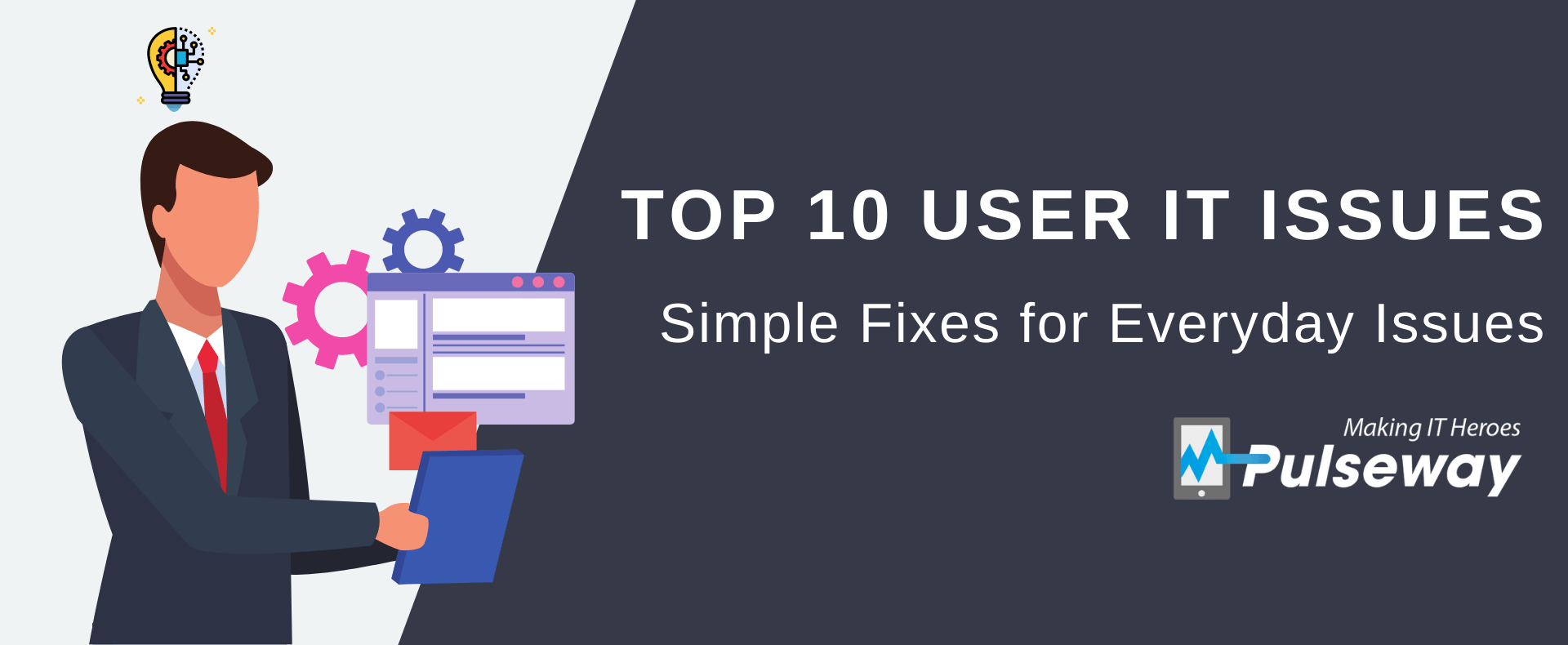
Technicians deal with common IT issues every single day of their professional lives. While some issues can be quite trivial and require a simple fix, some can be extremely frustrating to the end user as well as the IT professional.
In this short read, we'll take a look at the 10 most common IT issues that users regularly face along with the best possible solutions for them.
1. I can't log in to my computer
You have probably heard this one more time than you care to remember. In short, this means the user has either forgotten their password (is it really that difficult!) or has managed to get locked out by guessing too many times. If you use them, they almost certainly ignored the mandatory password reset messages you have been sending for the past couple of weeks.
Solution: If only all user issues were this simple. If you get a notification saying someone got locked out of their computer, just log in to your IT administrator account and reset the user's password.
2. My computer is too slow
This is a tricky one – what does “slow” mean? There could be several reasons for this, too many open tabs, too many processes, malware, fragmented disks, RAM failing, not meeting the minimum setup requirements for the software they are trying to use, or someone has been messing around with settings. You could have too many random processes happening automatically on start-up – these not only make the PC slow to start but hog resources needed for more useful things. It might even be that the computer has not been properly shut down for weeks so loads of obsolete processes are still fighting for resources.
Solution: Don't just take the user's word for it. If possible, watch them using it so you can decide if it really is slow. The old faithful of switching it off, waiting and starting again could easily fix it as it will flush the RAM. If that doesn't resolve it, scan for malware to rule that out. Then you can check the running processes, see what hardware the operating system recognizes (to make sure RAM is still operational) and check if any patches are outstanding that could improve performance.
3. I accidentally deleted an important file
All of us have gone through this at some point in our careers. Be it sheer carelessness or some hidden frustration with work, employees accidentally deleting important files is nothing new. This could send anyone into panic mode. When they know they cannot retrieve the file on their own, you are their go-to person for getting back that important file.
Solution: The solution can be a little tricky based on the seriousness of the deletion. You would hope that most users know to check their recycle bins when they accidentally delete an important file and recover it from there, but we would be foolish to assume that is the case. If they don't know that, then this is an easy way to make yourself look good!. However, if the file is permanently deleted, you need to check the backup drives or use a cloud-based disaster recovery solution to recover the deleted file. In some extreme cases, you may have to try data retrieval software to recover a permanently deleted file.
4. I got the blue screen of death
The blue screen of death is almost certain to inflict users when they have an important deadline or in the middle of a video call. As such their reaction is likely to be more hysterical and the pressure on you to fix it will be even greater. This just shows that the system has crashed, and it has reached a point where it can no longer operate safely. This is not something that goes away on its own. A sysadmin has to do a proper diagnosis to fix this permanently.
Solution: You can get them back working again by doing a simple reboot. However, this is not a permanent fix. A long-term solution requires the diagnosis of your hardware and drivers. You need to make sure that your hardware is working fine, and the drivers are updated to the latest versions.
5. My computer shuts down automatically
Although not as serious as the blue screen of death, this is certainly an annoying one, nevertheless. Especially when a user is knee-deep in work, the sudden shutdown of their computer for no reason could give them some serious jitters. Apart from the inconvenience of the interruption, there is a real threat of losing unsaved documents. (If this happens then it is a valuable teaching point on the value of auto-save!)
Solution: This is most likely the result of overheating or malware. You need to check their PC's cooling system and ventilation to see if any dust has accumulated. Once that's ruled out, you need to check for viruses and malware on the computer. There could also be an unnoticed software update being applied or software becoming unstable.
6. My printer is not working
Despite what the paperless office fans think, paper is still important in the office and there is no substitute for properly printed documents. Of course, the more important the document is, the more likely it is that the printer will fail. There could be multiple reasons behind this issue starting with the most amusing and obvious one – the printer isn't turned on. Other factors like the toner running out of ink or the printer running out of paper could also cause this. Once the obvious ones are ruled out, reaching out to the IT technician is the only solution left.
Solution: The first thing you need to check here is to make sure the printer is properly connected to the network. Provide proper, recognizable names to the printers if there are multiple printers in the office. You also need to check the queue to see if there are any problems with outstanding printing tasks.
7. My Internet is too slow
This, once again, is similar to the slow computer issue. It is also another one that is very subjective and needs to be validated. They may have the same speed as everyone else but expect more! Since most offices have wireless Internet nowadays, connectivity and reach could be a problem in some cases. If the signal issue is solved, other factors like spyware, hardware issues, etc., must be explored as well. It could also be caused by the amount of traffic. The user should perform a speed test before reaching out to the IT department.
Solution: Do a simple restart of the router as DSL connections tend to get slower with time. If that doesn't fix it, do a quick antivirus scan to see if any spyware has been picked up from untrusted sites. Hardware issues also need to be checked if other reasons are ruled out.
8. My USB device is not recognized
Despite having several ways for file transfer, the good old fashioned USB device still has its use in many offices and can be a lifesaver at times. But, what if your device is not recognized on your computer? Although there are a few workarounds to get the file, you might as well fix the issue now that you've discovered it. Start with some of the basic checks by connecting the device to another computer or connecting another device to the ports. Once these checks are done, the cause of the issue can be narrowed down.
Solution: If the issue is not solved using any of the other checks, you may have to perform in-depth troubleshooting to identify the cause. Check if the drivers are properly updated and the hardware is working fine before you can move to other solutions.
9. I closed my file without saving it
This one is similar to deleting an important file. When working on lengthy files, the best practice is to save them frequently. But, it is never a good idea to assume your users follow best practices. Once the unsaved file is accidentally closed, they go into full-on panic mode worrying about the loss of their work. Not to worry. This is a good excuse to show off a few tricks of the trade to the user
Solution: Try using the auto-recover option in MS Office. If there is a version of the file already saved, you can try opening that to see if the changes are automatically saved. You could also check the temporary files on the computer to see if the latest possible version of the file with the ~ prefix exists.
10. I cannot open my email attachment
If a user downloads an email attachment but is unable to open it, the issue could be with the file extension. This means the necessary software, or its updated version, is not installed on the computer. Although not quite a serious problem, unable to open an important file can be annoying at times. The solution should be relatively simple but something that most users might not think of.
Solution: You can right-click on the file and use the ‘open with' option to see if there are any alternative programs that can open the file. If not, the correct program will need to be downloaded to open the file.
IT issues come in many forms and what we've listed here is just the tip of the iceberg. However, these are the ones encountered by employees most often. In some cases, even simple issues might require complex solutions. Having a reliable help desk is the best way to manage these IT problems and ensure uninterrupted productivity.
Share this post
Related Posts
Join the Ranks of Satisfied Customers and Experience the Pulseway Difference Today.








