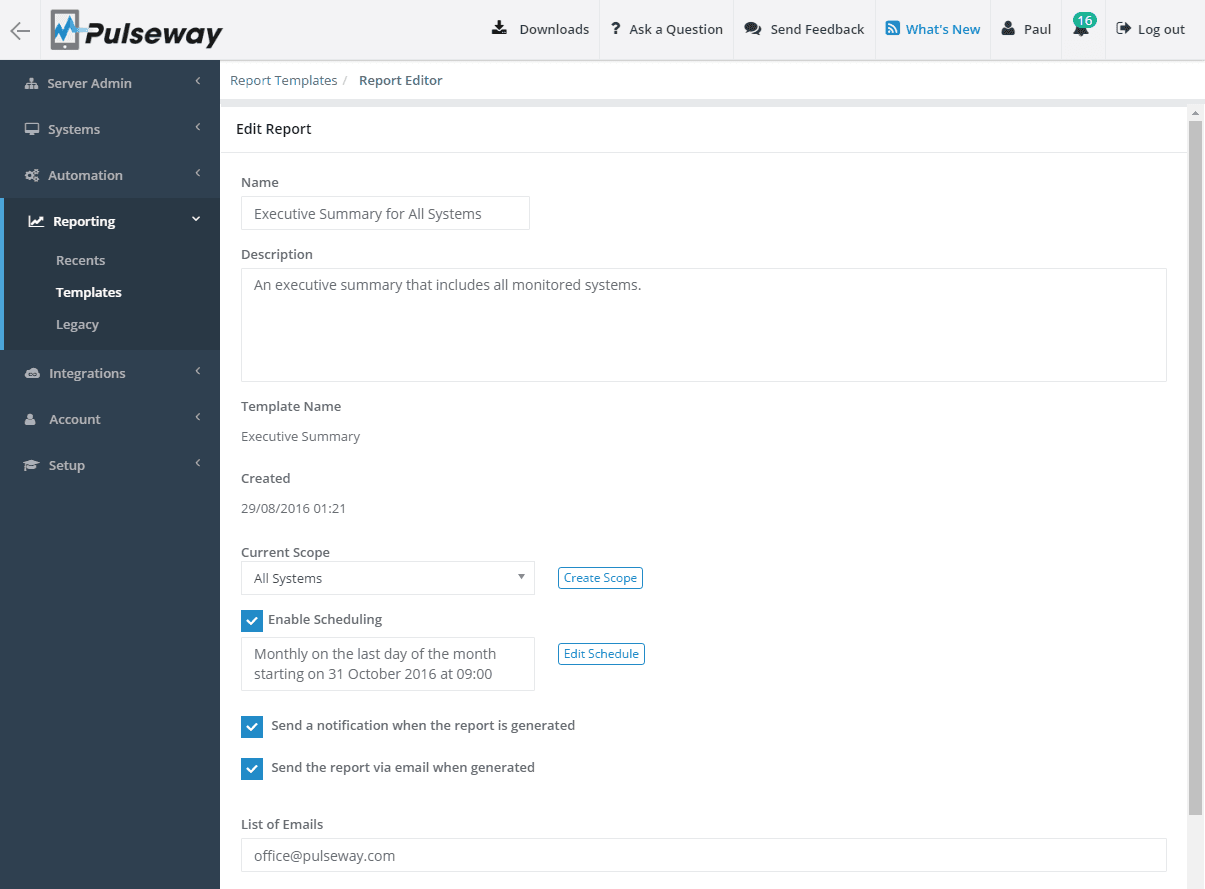
Generate Custom, Detailed and Elegant Reports for Your Clients
Monday 29 August, 2016
Send custom and detailed reports at a click of a button to summarize health, performance, resource utilization and much more. All the data is displayed in a clean and elegant format so that your team or your customers can visualize and interpret the information easily. Simply select a scope you want to get a report for and email it to the desired recipient. You can also download the report at any time.
Creating a Report
Login to the Pulseway WebApp and under the Reporting section select the Templates menu entry. Select a template from the list and then click on the 'Create Report' button. Enter a report name, select a system scope and configure the notification options.
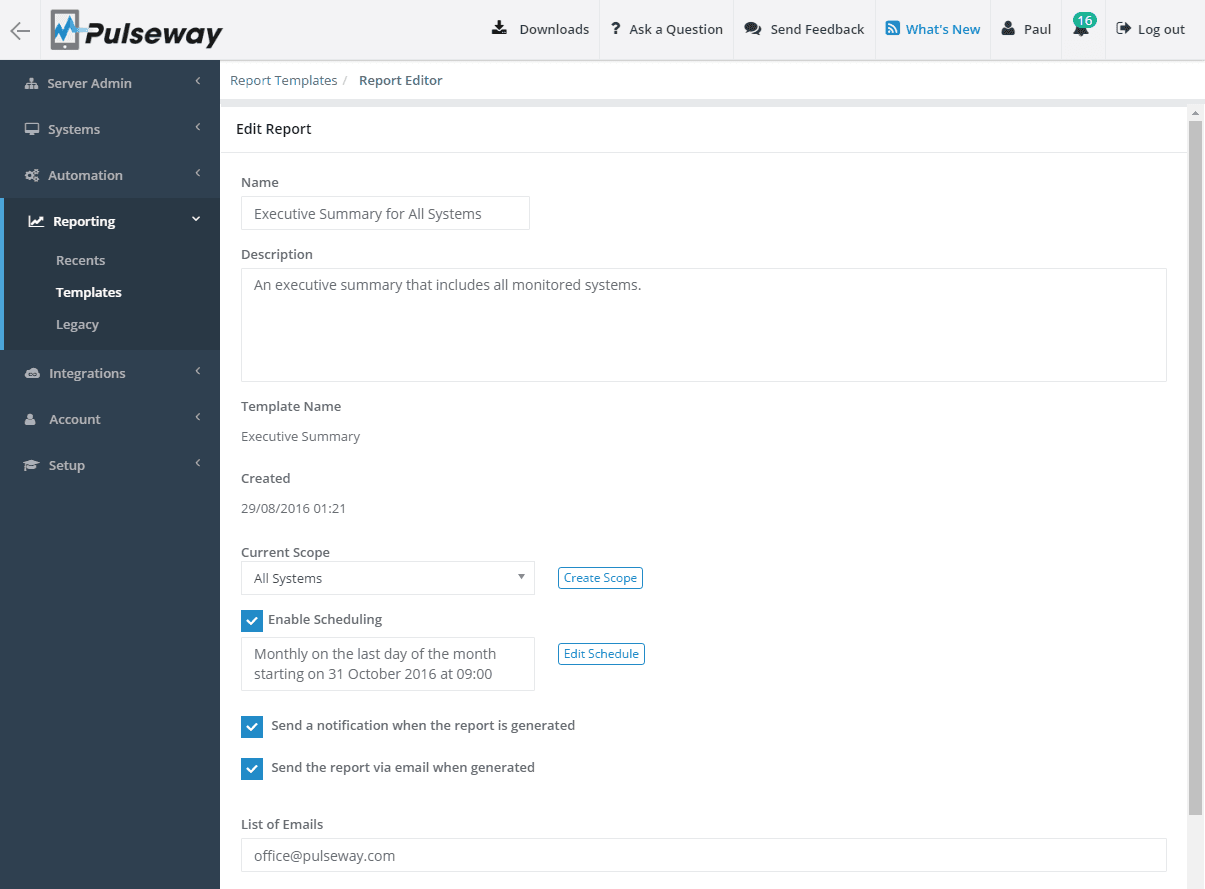
Scheduling Report Execution
To schedule the report execution click on the Enable Scheduling to open the Schedule dialog, select the occurence, days of the week and start time then click on the Ok button to save the schedule.

Viewing Reports
Return to the list of templates and run the newly created report by hovering the mouse over the report entry and clicking on the Run Report icon. Once the report is generated click on the View button to view the report.

Share on
More Blog Stories
Check out our recent stories from our blog that our editors selected for you




